 We've moved to our new home! Our blog is now hosted on our website at http://www.customlivingsolutions.com/blog - please continue to read our posts there!
We've moved to our new home! Our blog is now hosted on our website at http://www.customlivingsolutions.com/blog - please continue to read our posts there!
Wednesday, February 15, 2012
We've moved!
 We've moved to our new home! Our blog is now hosted on our website at http://www.customlivingsolutions.com/blog - please continue to read our posts there!
We've moved to our new home! Our blog is now hosted on our website at http://www.customlivingsolutions.com/blog - please continue to read our posts there!
Thursday, June 24, 2010
De-Cluttering Your Digital Photos

Easily organize your digital photos in 4 easy steps!
Digital cameras make it easy and fun to capture your memories. Many digital cameras can store hundreds of photos at a time – many more than the 24 or 36 that film cameras can. Organizing the sheer number of photos that can come from one memory card can be a challenge. Managing your digital photos can be easy – and fun – with a few simple tips:
1. Toss the junk. Unflattering photos, bad camera angles, and just plain awful shots can take up lots of space on your hard drive. Before organizing your photos, go through your digital photo collection with a fine-toothed comb, and make sure that you’re only keeping photos that you like. Not only will you free up space on your computer, you’ll make it easier to organize your photos by reducing the number of photos that need to be sorted.
2. Sort and separate. If you’ve been keeping all of your photos in one folder on your hard drive, it can be tough to find the one that you’re looking for. Instead of using just one folder, create multiple folders by month and year, or by month/year and subject or event. Once you have your folders set up, them sort your photos into their new, separated homes. As you take new photos, create folders in the same manner to store your new shots. This will make it easy to find your photos later on when you’re looking for them.
3. Software makes it a snap. Once you’ve set up your folders, managing your photos is easy, using readily available software. On a Mac, iPhoto is the standard, and on the PC, I usually recommend Picasa or Adobe Photoshop Elements. These software tools are designed to make it easy for you to organize, fix, search, and print your digital photo collection. Using software, you can browse your photos in various thumbnail sizes, repair the dreaded red-eye effect, add tags to your photos to make them searchable, and create slideshows to share with your friends and family.
4. Backup for safety. Losing all of your memories if your computer crashed could be disastrous. For that reason, I always suggest backing up your digital photos to CD or DVD (preferably the rewritable variety, so you can reuse your discs again and again). Many of the software programs used for organizing digital photos have a backup feature built-in, which can make the process of storing you files for safekeeping very easy.
Photos (digital and traditional) are meant to be seen. Once you’ve organized your photos, it’s easy to share those memories in photo albums, prints, and slideshows. Spending a little time organizing your photo collection can make sharing your memories easy and fun once again.
Thursday, June 17, 2010
Organizing Details – What to do with Receipts

Receipts - everyone has them, but nobody wants them. As with most things organizing-related, most of us are never really taught what to do with those pesky slips of paper, so they tend to get pretty messy and out of control. Here are a few ideas for how to deal with receipts:
Don’t take them. At almost every purchase we make, we’re offered a receipt, even when it’s completely unneeded. Of course, once it’s offered to us, we usually take the receipt and then have to deal with it once we get back to our home or office. Unless you’re expensing or deducting a purchase and need the receipt for documentation or recordkeeping, try to not take it from the cashier. If you’re quick, you can even tell them to not print a receipt at all. The fewer receipts you take, the less you’ll have to process later – and your pockets will be less cluttered!
Recycle or discard. But what if you do bring receipts back with you – what do you do with them then? Most of the time, I see clients’ receipts get stuffed in a bag, box, or drawer and they are never seen or heard from again. Instead of cramming them away, as soon as you get back to your office or home, immediately look at your receipts and decide which ones to keep (if any), and recycle or shred the rest. It’s a pretty safe bet that you’re keeping way, way more receipts than you actually need. Ask yourself what you’re keeping each receipt for. Is it for a tax deduction? Keep it. Is it because you need it for a work expense? Again, keep it. But do you really need those old grocery receipts and movie stubs? Probably not. Be ruthless when going through your receipts.
What to keep – and how. Of course, there are certain receipts that are worth keeping. Typically, this list includes things you are planning on returning, items that have warranties, artwork, and other things that you want the cost documented for insurance purposes. One way to store these receipts is in an expandable wallet file, which can be separated by vendor, date of purchase, or category. This method is really easy and very quick. Another method that I use with clients is to scan receipts, using a tool like Neat Receipts or a service like Pixily, both of which help facilitate the process of getting your receipts onto your computer. Once the receipts are safely stored on your computer, you can then usually recycle or shred the actual paper receipt.
Of course, there are more ways to deal with receipts than what’s listed here. What are some of your favorite strategies for managing receipts?
Tuesday, June 15, 2010
3 Steps to Going Paperless
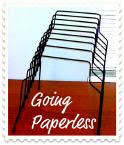
One of my areas of specialty in my productivity and organizing consulting work is paper management – helping my clients determine the best ways to process, manage and store the paper in their lives and in their work. I actually enjoy working with paper and processing information (hey, I’m a professional organizer, right?), but I know most people out there simply don’t. Many clients over the years have asked me about “going paperless,” without really knowing what that means. It’s something I’ve always been curious about, but needed an excuse to try and implement.
Paperless means processing and storing less paper than one had previously. Paper-free means, well, being completely free of paper – something I think is pretty tough to do with the sheer amounts of paper that seem to flow into our mailboxes no matter what we do. Going paperless, however, is absolutely doable, and not all that hard, as I’ve discovered first-hand.
At the beginning of 2009, I started the year with a fair amount of paper in my office - three file drawers full of important documents, and about fifteen binders of materials from seminars, classes and conferences. To some, a few file drawers of paper and some assorted binders may not be much at all, while to others, it may seem like a mountain of paper! For me, much of that paper was archival, and a great candidate for paperless reduction. So this January, I made a resolution to go as paper-less as possible, with a goal of reducing my stored paper by 75% or more. But how? Here are the steps I used to reduce my paper:
Whittle it. I’m pretty good about keeping my files down to the essentials, but even I was able to clear out about 15% of my stored paper by weeding through my old documents and removing what was no longer useful or relevant. It’s easiest to work on one drawer (or even one part of a drawer) at a time to avoid getting overwhelmed. Keep a recycle bin and a bag or box for shredding handy, and go through each file, folder, binder or document with a cold, hard eye and keep only what you really need – and toss the rest. You should be left with only your key documents. Put aside any unusual docs like official government notices (deeds, birth/death/marriage/divorce certificates).
Scan it. Keeping the paper that’s left simply isn’t necessary if you can find alternate ways of storing the information – it’s the information that’s valuable, not necessarily the paper. Especially in the age of easy searches on our computers, sometimes it makes perfect sense to centralize your information on your computer as much as possible. For me, I decided that while much of the information I wanted to keep was extremely valuable, the actual paper needed to go – so scanning was the answer. To facilitate the process, I chose a high-speed scanner/software solution from The Neat Company, called NeatWorks ADF. When you’re doing a major scanning project such as this one, you really need a scanner designed to scan multi-page documents, as well as software that can help facilitate the process. I recommend a solution that can scan to PDF in addition to a proprietary database. Once the documents are scanned and backed up, you can shred or recycle the originals.
Store it. Remember the unusual docs we set aside earlier, like government certificates, home loan docs, and other errata? Definitely scan those too, but I suggest keeping the originals somewhere safe, like a lockbox or safety deposit box. While you can get copies of them again from the agencies responsible, it’s usually a lot of trouble to do so, and simply easier to keep a small amount of these papers on hand.
By doing what I’ve described, I was able to dramatically reduce the amount of paper that I’m storing. In fact, everything has been edited down to one desktop file box about seven inches deep – that’s it. No big file drawers or boxes, no stacks of papers. One box, no more – all the old papers are gone now, with empty space left in their wake.
What are your paper reduction strategies? Have you tried going paperless?
Thursday, June 10, 2010
4 Super Summer Organizing Tips

Summer… ahhh. When summertime comes, there’s a palpable change in the air – a feeling of fun, relaxation, and freedom from worry. Or at least, that’s how it can seem! Of course, the details of life and work don’t just go away with the change of the seasons. Especially if you’ll be traveling this summer, things can get pretty complicated. That said, there’s plenty you can do to prepare yourself for maximum summertime fun! Here’s a few ideas:
Forget about your bills. Are you spending time sitting down to pay your paper bills? This is probably one of the last things you’d want to spend your time on during the summer when you’re trying to relax. If you haven’t already, pull out each of your monthly bills, and set them up for automatic payment (wherever it makes sense to do so). What I typically recommend to my clients is to choose one of your credit cards to charge all your bills to via auto-payment, and then you only have to worry about paying one bill instead of several. I think this is a lot better than having your bills deducted from your checking account – if there’s an error, your credit card company can go to bat for you. Of course, this system works best if you pay your credit card off in full each month.
Plan ahead for maximum discounts. If you plan ahead, you can save a ton on summer travel. Use fare finders like Kayak (www.kayak.com) to help streamline your searches, and you’ll be able to compare deals from many airlines, hotels, and rental cars at once. Although they can be somewhat annoying, e-newsletters from your favorite hotels and airlines do sometimes feature sales and other bargains, so if you are planning on traveling using one of those vendors, you may want to sign up for their newsletters and then unsubscribe when you are done booking your travel – otherwise they can just end up as clutter in your inbox. If you’re not a big planner but still want to find great deals on last-minute travel, try Lastminute.com (www.lastminute.com). To maximize your time actually spent at your destination rather than your time getting there, look for direct flights, and try to travel with only a carry-on.
Dining on a dime. Once you’re at your destination, use a site like Restaurant.com (www.restaurant.com) for significant savings on dining out. With this site, you select the coupons you want from a list of restaurants, and buy just those. For instance, you can buy a $25 off certificate for around $10 – but if you use a discount code found on sites like CurrentCodes.com (www.currentcodes.com), you can get a discount off your discount – essentially bringing the price of a $25 off coupon to just a few dollars. Using these coupons, I’ve dined at some amazing restaurants with my friends and family, for a fraction of the cost of the people sitting a table away from me. What’s also great is that most of the restaurants on the site are small, independent venues, so you get to support local merchants while saving money on a fantastic meal!
Double your pleasure… by getting duplicates of the things you regularly need to travel with. For instance, instead of packing and then unpacking a toiletries kit, purchase duplicate items of all the lotions and potions you need, and keep a fully stocked kit in your bathroom. When you’re ready to travel, you won’t have to scramble to re-create the kit for every trip. Same is true for your electronics. If you have to unplug your laptop, cell phone and mp3 chargers every time you travel, it’s a huge timesaver to just get a second set of these gizmos, and keep them in a pouch or bag that can easily be grabbed and slipped into your luggage. I like the travel charger organizers from Kanagraoom Storage (www.kangaroomstorage.com).
Of course, there are many other ways to get organized to save time and stress during the summer. What are some of your ideas for having a simply organized summer?
Labels:
Budget,
Custom Living Solutions,
Josh Zerkel,
organizing
Tuesday, June 08, 2010
Choosing a Professional Organizer

With the incredible explosion of organizing TV shows, books, and magazine articles, many people are taking active steps to combat clutter in their homes, offices, and lives. Often, the easiest and most efficient way to get organized is to work with a Professional Organizer – a professional who is dedicated to helping you meet your organizing goals. Choosing the right Professional Organizer is important – this professional will be working with you in your own home or office, and will see things that most other people may not see. Here are a few things to keep in mind if you’re considering working with a Professional Organizer:
What is a Professional Organizer, anyway? According to the National Association of Professional Organizers (the industry standard professional association), a Professional Organizer helps people take control of their surroundings, their time, their paper, and their lives by using organizational principles and concepts. This usually includes developing strategies and systems for to meet your organizational challenges, and helping you learn the skills to keep up the systems on your own.
Background and experience make a difference. Professional Organizers come from a wide variety of educational backgrounds and their skills and experience vary widely. It’s important to ask about your organizer’s education and professional experience, as well as whether they have any ongoing professional education related to organizing.
Are they truly a “professional?” See whether they work as an organizer full-time and how long they’ve been in business. Find out how whether their business license is valid and if they have liability insurance. Ask if they are a member of the National Association of Professional Organizers, and how frequently they attend chapter meetings. The answers to these questions can give you key information about how dedicated the organizer you’re considering is to the profession of organizing and how serious they are about their business.
Know what services they provide. Organizing often bridges several related professions, such as project management, interior design, carpentry, cabinet design and personal assisting. Ask your organizer if they are qualified to do work in any of the related areas, and if not, if they have a network of professionals that they can refer you to.
Ask for testimonials or references. My clients have found that organizing has made such a difference in their lives that they have been happy to provide testimonials. Ask any organizer that you’re considering if their past clients have provided testimonials or are willing to act as references. Satisfied clients can be a great indicator of the quality of service that an organizer can bring to your projects.
Choosing the right Professional Organizer for you may seem like a complicated process, but it doesn’t have to be. Follow some of the guidelines that I’ve outlined and you’ll be on the right track to finding your partner in the fight against clutter.
Thursday, June 03, 2010
Boost Focus and Productivity by Reducing Communication Distractions

During the course of a given day, think about how many different ways you might be distracted from the tasks you have in front of you – a notification pops up in the corner of your screen letting you know you have a new email, your phone vibrates to let you know you received a new message on Twitter, the phone rings… and the list goes on and on. Let’s face facts – we live in distraction oriented culture, where we’re encouraged to be in near-constant contact with the outside world.
While staying in touch is great in theory, being constantly available to the outside world can be an ongoing source of distractions and interruptions. In my work with clients, many of them say that dealing with these distractions has become a major part of daily life, and is taking a toll on their productivity. Here are some strategies for stemming the tide of interruptions and getting back on track towards being more efficient:
Prioritize your key tasks. Before you start your work each day, take a few moments to write down what your priority tasks are going to be that day. Set aside time on your calendar to work on those tasks, and make those times “communication free zones” – meaning that you won’t check email, answer calls, or instant-message during those times, unless doing so relates specifically to the project you’re working on. Setting aside this space to work on your projects will help you stay focused and get closer to your goal of finishing a given task.
Beware of “helpful” notifications. Pretty much every system we use to communicate, whether it’s instant message, email, social media, voice mail, text messaging, etc., has a way to notify us when we’ve received a new message or communication request. Ask yourself, are these notifications serving you, or are they an interruption? For most of us, the latter is the case. Instead of allowing these tech tools distract you, set specific times during the day when you will check for new messages, email, etc., and turn off the notifications. You could check your various inboxes twice a day, every few hours, or every hour, depending on the volume of communication you receive. Very, very few messages are so urgent that they can’t wait an hour or two for you to return the communication.
Don’t get sucked into the social media vortex. Facebook, Twitter, LinkedIn, MySpace… these are all great tools, and can be a lot of fun. They can also generate a voluminous amount of messages that require your attention and time. If you’re using these tools for purely personal use, limit your use of them to outside business hours, and set some parameters about how much time you’d like to spend on them. If social media is a part of your business, make sure to set aside time on your calendar during your work day to process your new messages and friend requests. Don’t make the mistake of thinking that managing these sites is something that can be done in the ever-elusive “spare time” – keeping current with your profiles has to become part of your scheduled tasks.
These are some of my favorite ways to reduce communication-related distractions - what are some of yours?
Subscribe to:
Comments (Atom)



